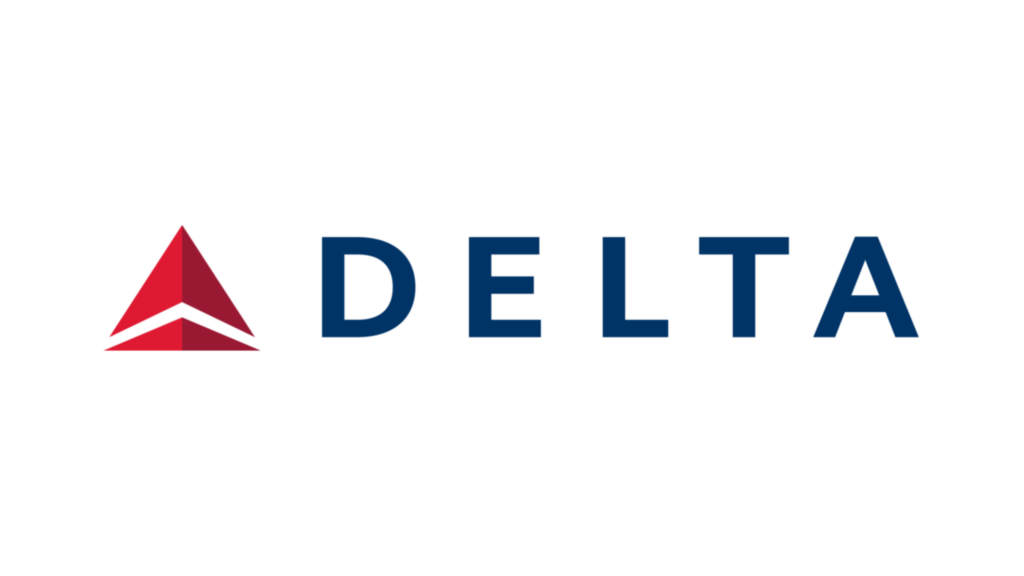Site Icons and Logos
Are you looking for a way to create a more professional and personalized look for your WordPress site? Adding a site logo and site icon can help you achieve just that. With Elementor, the drag-and-drop page builder, you can easily add these elements to your site’s header and browser tab, and create a consistent visual identity throughout your site.
How to Add a Site Logo and Site Icon using Elementor
Whether you need help with adding a site logo and site icon using Elementor or want to take your website further with custom pages and advanced features using Elementor Pro, our team has the expertise to guide you through the process. In this tutorial, we’ll walk you through the steps of adding a site logo and site icon using Elementor.
Step 1 – Install Elementor
The first step is to install Elementor. This can be done by navigating to the “Plugins” section of your WordPress dashboard and clicking on “Add New”. Then search for Elementor, install it, and activate it.
Step 2 – Go To Appearence->Customize
To add a site icon, navigate to the “Site Identity” section of the WordPress Customizer. From here, you can upload your site icon and customize it to your liking.
Step 2 – Add a site icon
Upload your logo, and typically, avoid cropping to ensure it is shown! For your site icon, we recommend taking the main element of your logo, cutting it out, and placing it in a 1:1 (Square) image. This way it fits nicely in your tabs.
Partner with Super Massive Impact
Our dedication to our clients’ success is what sets us apart. When you partner with Super Massive Impact, you can expect a team that is committed to understanding your needs and delivering the results you want. With our guidance and expertise, you can create a website that stands out and drives results.
Don’t wait any longer to take your WordPress site to the next level. Contact Super Massive Impact today to learn more about our services and how we can help you achieve your website goals.